NCC is here to help you succeed, and we understand that some of the technology and tools used within our courses may be new to our students. We want to make sure you have everything you need to be successful in the different course formats that we offer and are here to help you troubleshoot if you are having challenges with course technology being utilized.
Technology Requirements and Recommendations
These courses require students to regularly complete work on the Blackboard website and potentially other internet-based tools. These courses may include assignments that require access to a computer equipped with a camera and microphone.
- Local students can opt to utilize on campus computer labs to meet these needs. Most of our computer labs are located in our libraries. Click here for library locations and business hours
If a student intends to complete this work from off campus, we recommend that you have:
- Reliable access to a standard computer (PC with Windows or Mac) or Chromebook equipped with a camera and microphone.
- Camera and microphone can be built in to the device or purchased separately and plugged in.
- Plug in cameras and microphones can be purchased from the NCC bookstore, Walmart, Amazon, and many other stores.
- iPads, tablets, and smart phones may not work with software in online courses.
- Reliable access to strong internet connection. High speed broadband internet access (LAN, Cable or DSL) is highly recommended. Note that the following factors can negatively impact your internet strength:
- Using a shared Internet connection could impact connectivity – shared connection could include streaming TV, gaming, or other online activities.
- Using wireless connections – connectivity could be impacted by the distance from the router (wired connections are better for connectivity).
- Service from your internet provider may vary throughout the day due to community usage.
These courses require online live meetings via video conferencing tools. Additionally, these courses may include assignments that require access to a computer equipped with a camera and microphone.
- Local students can opt to utilize on campus computer labs to meet these needs. Most of our computer labs are located in our libraries. Click here for library locations and business hours
If a student intends to complete this work from off campus, we recommend that you have:
- Reliable access to a standard computer (PC with Windows or Mac) or Chromebook equipped with a camera and microphone.
- Camera and microphone can be built in to the device or purchased separately and plugged in.
- Plug in cameras and microphones can be purchased from the NCC bookstore, Walmart, Amazon, and many other stores.
- iPads, tablets, and smart phones may not work with software in online courses.
- Reliable access to strong internet connection. High speed broadband internet access (LAN, Cable or DSL) is highly recommended. Note that the following factors can negatively impact your internet strength:
- Using a shared Internet connection could impact connectivity – shared connection could include streaming TV, gaming, or other online activities.
- Using wireless connections – connectivity could be impacted by the distance from the router (wired connections are better for connectivity).
- Service from your internet provider may vary throughout the day due to community usage.
In-Person Courses may utilize Blackboard and/or e-textbook materials. These courses may include assignments that require access to a computer equipped with a camera and microphone.
- Students can opt to utilize on campus computer labs to meet these needs. Most of our computer labs are located in our libraries. Click here for library locations and business hours
If a student intends to complete this work from off campus, we recommend that you have:
- Reliable access to a standard computer (PC with Windows or Mac) or Chromebook.
- iPads, tablets, and smart phones may not work with software in online courses.
- Reliable access to strong internet connection. High-speed broadband internet access (LAN, Cable or DSL) is highly recommended. Note that the following factors can negatively impact your internet strength:
- Using a shared Internet connection could impact connectivity – shared connection could include streaming TV, gaming, or other online activities.
- Using wireless connections – connectivity could be impacted by the distance from the router (wired connections are better for connectivity).
- Service from your internet provider may vary throughout the day due to community usage.
- Access to web camera and microphone (you may want to contact your instructor before purchasing to see if your course requires this).
- Camera and microphone can be built in to the device or purchased separately and plugged in.
- Plug in cameras and microphones can be purchased from the NCC bookstore, Walmart, Amazon, and many other stores.